A Faculty Guide to TES Evaluation Tasks
This article provides instructions for completing evaluation tasks in TES®, the Transfer Evaluation System.
New Evaluators
Before completing an evaluation task, please consult with a TES Administrator at your institution about evaluation policies and best practices.
In this article:
Faculty will generally receive an email alert when an evaluation task has been assigned to the user's queue in TES. This email will include the course(s) needing review, any comments about the evaluation, and instructions for logging into TES to access the evaluation.
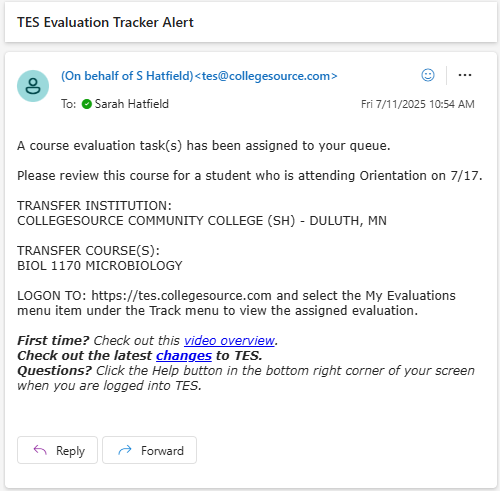
Review the Evaluation Task
To review this task:
- Log in to TES at tes.collegesource.com.
- Go to the Track menu.
- Select My Evaluations.
Want to access evaluations quickly? Set your default homepage in TES to My Evaluations. See this article for details.
- Select the arrow to the left of the INSTITUTION name.
- Select the arrow to the left of the SEND COURSE(S).
- Review the details of the evaluation task.
- Review the transfer course information.
- If prerequisites or corequisites are underlined, select these to review details.
- If an equivalent course is proposed, it will be listed under the home institution's name.
- Select the + sign to the right of the Department name to view all courses within the subject.
- Select the + sign to the right of the Course history to view past versions of the course.
- If Support Files were included in the evaluation, select the PDF icon.
- Review any Comments from the evaluation task creator.
- To make an evaluation decision, open the SELECT AN ACTION drop-down.

Evaluation Options
The following options are available within the task:
Approve
This option is only available if at least one equivalent course has been selected. The course may have been proposed by the evaluation task creator or selected during a stage of the evaluation using Add/Edit Course. Select this option to approve the proposed or selected equivalent.
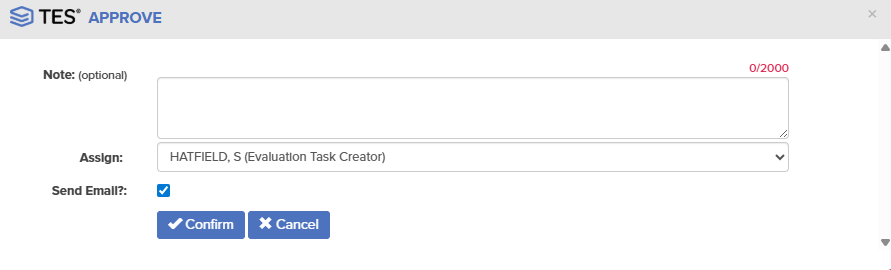
- Add an optional note pertaining to the evaluation.
- Select the person to route the evaluation task back to from the Assign drop-down.
- Ensure the Send Email? checkbox is marked, so the recipient gets a notification.
- Select Confirm.
Deny
Before denying a course, consult with your institution's TES Administrator about policies and best practices. If a course is not equivalent, they may recommend that you select a subject-level elective.
Users can select this option to deny a course. After selecting Deny, you will be asked to choose a reason (Type) for denying the course.
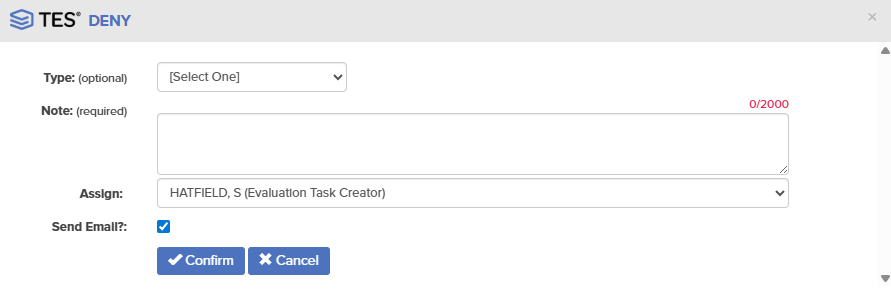
| Type | Explanation |
| Subject | The course cannot transfer into the subject being evaluated. I.e., the course does not fit in the Biology department. |
| Level | The transfer course is not at the same level as the proposed equivalent. I.e., the transfer course is a 1xx-level course, and the proposed equivalent is a 3xx. |
| Lab | The transfer course lacks a lab component. |
| Sequence | The transfer course is not sequenced correctly to be equivalent to the proposed course. |
| Other | The transfer course is being denied for another reason. An explanatory note is required. |
When done, follow these steps:
- Select the person to route the evaluation task back to from the Assign drop-down.
- Ensure the Send Email? checkbox is marked, so the recipient gets a notification.
- Select Confirm.
Need More Information
Before selecting this option, consult with your institution's TES Administrator about best practices. If more information is needed to determine if a course is equivalent, the Administrator may recommend transferring the course as a subject-level elective.
Select this option to request further information about a course.
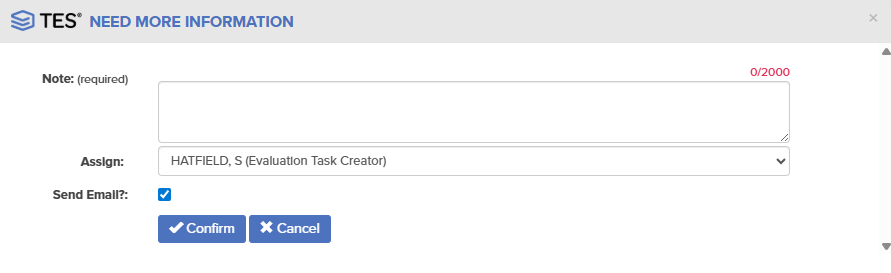
- Add a note about the information required.
- Select the person to route the evaluation task back to from the Assign drop-down.
- Ensure the Send Email? checkbox is marked, so the recipient gets a notification.
- Select Confirm.
Re-Assign
Select this option to assign the course to another evaluator. For example, if another reviewer's input or feel that the course should be evaluated by another Department.
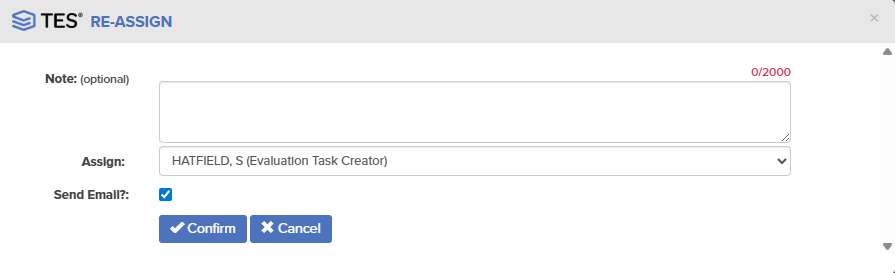
- Add an optional note.
- Select the person to route the evaluation task to from the Assign drop-down.
- Ensure the Send Email? checkbox is marked, so the recipient gets a notification.
- Select Confirm.
Add/Edit Course
To select an equivalent course(s):
- Select the appropriate catalog edition from the drop-down.
- The most recent catalog edition will be selected by default.
- Select a Department from the drop-down menu.
- Your Department may be automatically selected if your TES Administrator has established Priority Departments in the Evaluation Tracker workflow.
- Select the equivalent course(s) from the list.
The selected courses will appear at the top of the screen.
- Select Done.
The selected home course(s) will appear to the right of the transfer course(s)
- Go back to the SELECT AN ACTION drop-down and follow the instructions under Approve.
Add/Edit Support File
To add or remove a support file during the evaluation process:
- Follow the steps within this article.
- Go back to the SELECT AN ACTION drop-down and follow the instructions under Approve.




